Fasterfox is a Mozilla Firefox extension that provides an interface to tweak some performance related settings such as browser network connection, cache, timings, as well as provide an optional controversial feature which forces Link prefetching. These changes can decrease (or if suboptimally set, increase) page loading time. Since 2006, the original extension version 2.0.0 is not maintained by the developer Tony Gentilcore, and is not compatible with Firefox 3.0 or later. As of November 2008, there are alternative extensions that are compatible with Firefox 3.0 such as Fasterfox (developed by spinball), and Fasterfox Lite by BigRedBrent.
Instalation for Fasterfox
After you download fasterfox (in rar.file) , please extract , then to install this addon , right-click at fasterfox_lite-3.0.21-fx.xpi file - open with - and choose your mozilla firefox file , (default in windows was located in : C:\Program Files\Mozilla Firefox\firefox.exe).
Additional tips for windows user speed up the internet connection : Go to - Start - Run - Type: gpedit.msc - choose "Administrative Templates" - Network - Double-click at "Qos Packet Scheduler" - Double-click at "Limit reservable bandwidth" - from default "Not configured" change to "Enabled" - and at "Bandwidth limit" , from default "20%" - change to "0" (zero) . The 20% space of memory was used by windows for the need of their feature updates...if it's not important just ignore it...
Download Fasterfox For Firefox 3.0.8
read more...
Instalation for Fasterfox
After you download fasterfox (in rar.file) , please extract , then to install this addon , right-click at fasterfox_lite-3.0.21-fx.xpi file - open with - and choose your mozilla firefox file , (default in windows was located in : C:\Program Files\Mozilla Firefox\firefox.exe).
Additional tips for windows user speed up the internet connection : Go to - Start - Run - Type: gpedit.msc - choose "Administrative Templates" - Network - Double-click at "Qos Packet Scheduler" - Double-click at "Limit reservable bandwidth" - from default "Not configured" change to "Enabled" - and at "Bandwidth limit" , from default "20%" - change to "0" (zero) . The 20% space of memory was used by windows for the need of their feature updates...if it's not important just ignore it...
Download Fasterfox For Firefox 3.0.8


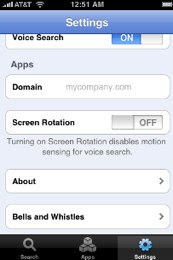


 Windows 7 is looks much better than both windows xp and windows vista, so almost every user of windows wants to get rid of the boring looks of windows xp and vista.
Windows 7 is looks much better than both windows xp and windows vista, so almost every user of windows wants to get rid of the boring looks of windows xp and vista.

