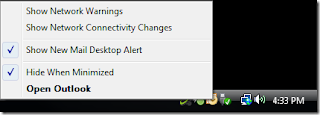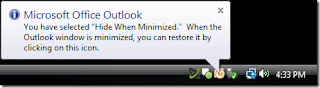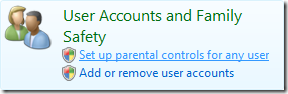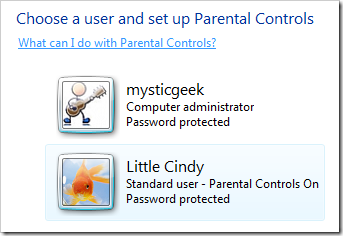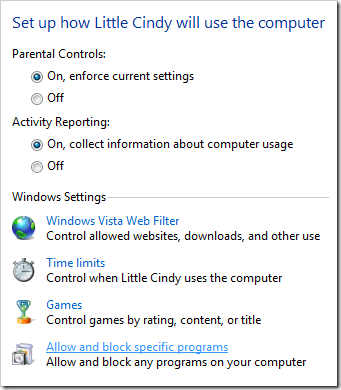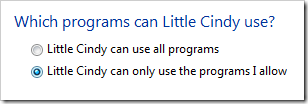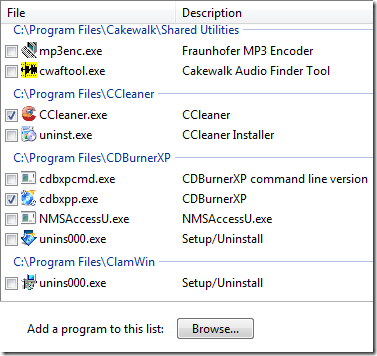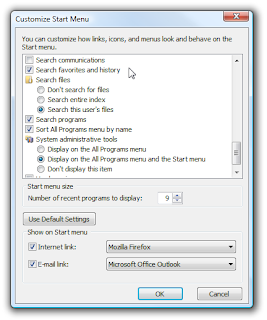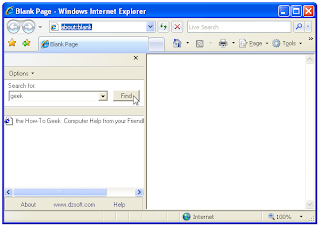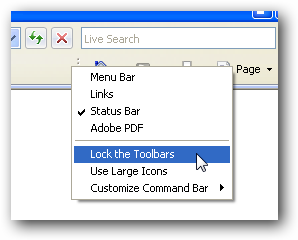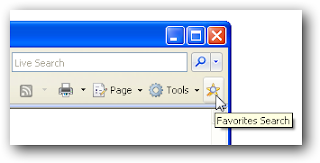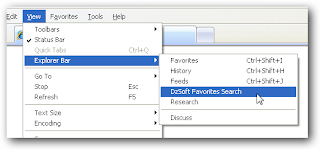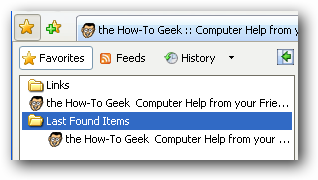After windows 7 beta has been released windows vista interface looks too boring and bulky, In my opinion in I would say windows 7 is an upgraded version of windows vista with less bug, better look and feel and user acceptability.
After windows 7 beta has been released windows vista interface looks too boring and bulky, In my opinion in I would say windows 7 is an upgraded version of windows vista with less bug, better look and feel and user acceptability.Today we will tell you about another free transformation pack to transform vista to windows 7, it will change boring look of vista to windows 7 fresh new look.
Seven Remix is a completely free transformation pack which lets you enjoy the look and feel of windows 7 very easily. Seven Remix transformation pack is designed by niwradsoft
Seven Remix transformation pack is made to work on following versions of windows vista, Windows Vista (all editions, SP1), Windows 2008 (all editions, SP1), All Language Versions
Note: This transformation pack is not supported on 64-bit versions of Windows Vista
Download Seven Remix Transformation Pack For Windows Vista