
This is another installment in using the Parental Controls feature in Vista. I figured this week I would cover these controls and other utilities we can use to help protect the kids. At the end of this week or beginning of next I will put together everything and do one comprehensive article that covers everything. As this series continues I invite you to let us know of other tricks and or software you use for this.
So far we have covered Web Filtering and Time allowed on the PC. Again open Control Panel and click on Set up parental controls for any user.
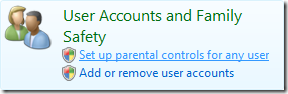
You will then be greeted with the screen to select the user you want to control.
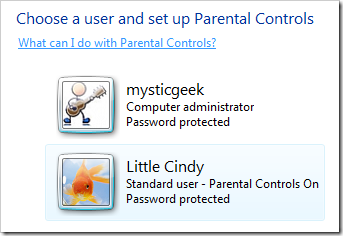
After selecting the account again you will want to verify Parental Controls are activated. This time under Window Settings we want to click on “Allow and block specific programs”.
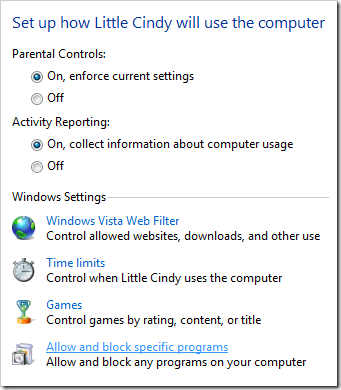
Next just click on the selection for you to allow what programs to be used.
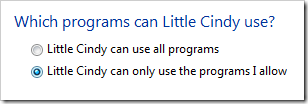
When you are done just click on OK twice to get back to the desktop. Now it is set! I really like how simple Parental Controls are to set up. Now, when your child is logged into their profile if they try to access an off limits program they will receive this pop up message.
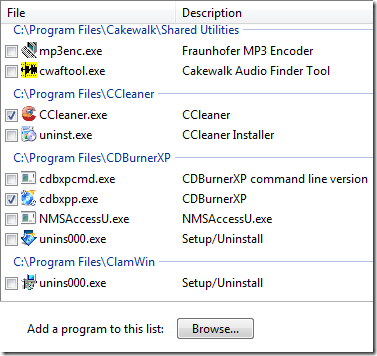

0 komentar: on "Block Or Allow Programs Your Child Uses With Parental Controls"
Post a Comment