
The Windows Vista start menu search box is one of my favorite features in Vista, but searching can be pretty slow if you have a lot of personal files, because by default the start menu search also searches files, windows contacts, windows mail, history, and favorites.
You can customize the search results returned in the Start menu search box to only return the results that you want. I personally only want to use the start menu search to pull up applications, so I disabled everything else.
To configure this setting, right click on the Start button and select Properties. Click the Customize button, and you can scroll down to the Search checkboxes.
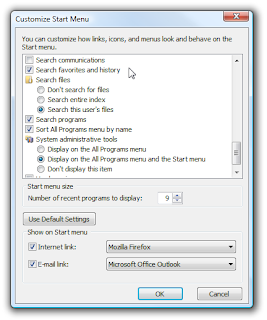
For best results, change the Search files radio button to "Don't search for files". The start menu is too small to find files anyway. This will speed up searching immensely.
Here's the details on what the other options do:
- Search - Should disable the search entirely, but doesn't seem to remove the search box. (Note: This option is removed in Service Pack 1).
- Search communications - Disables searching through emails and contacts. As far as I can tell, it's only Windows Mail and Windows Contacts right now. I assume other applications will eventually be included here. I disabled this since I don't use either product.
- Search favorites and history - Searches through your IE favorites and browser history.
- Search Files - You can change this to search all files, or just your home directory. Or disable entirely for speed.
- Search Programs - Searches through the start menu and applications.
You can customize to your liking.

0 komentar: on "Speed up Windows Vista Start Menu Search By Limiting Results"
Post a Comment